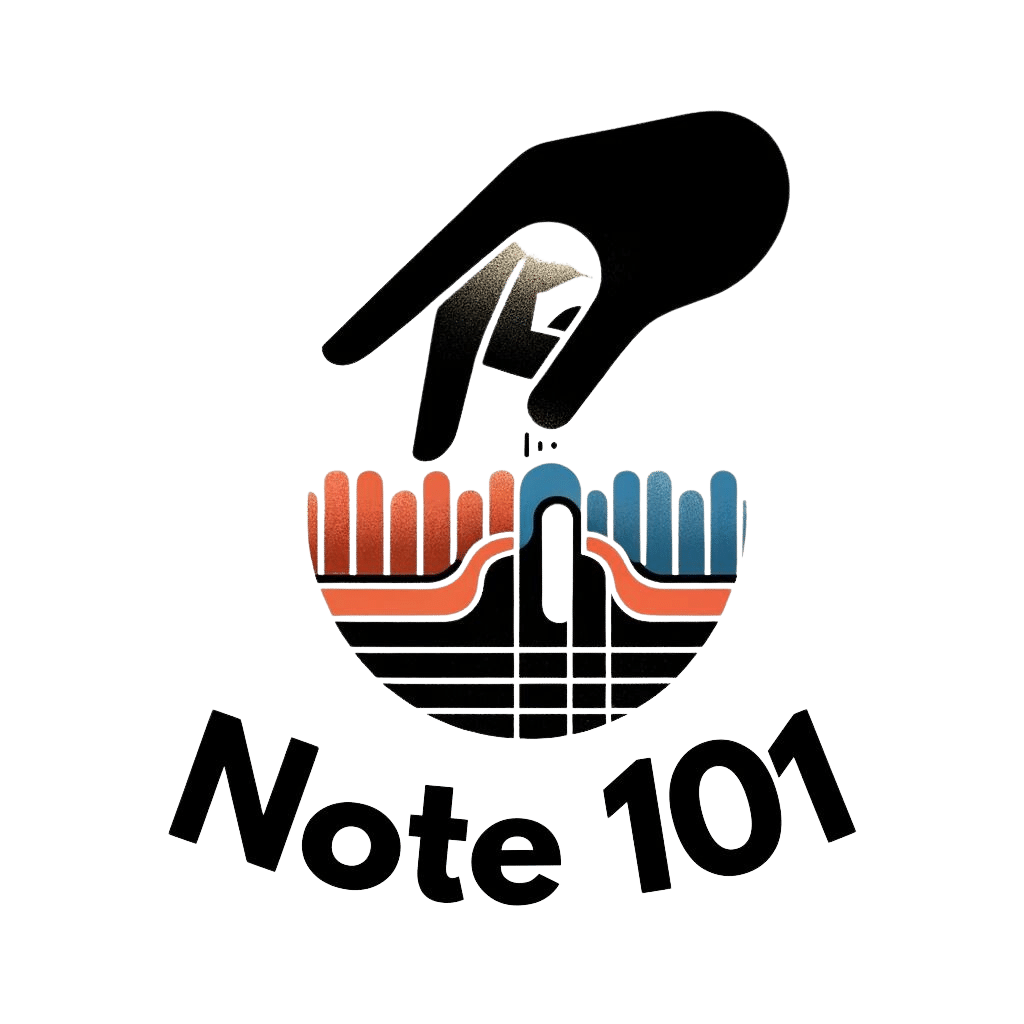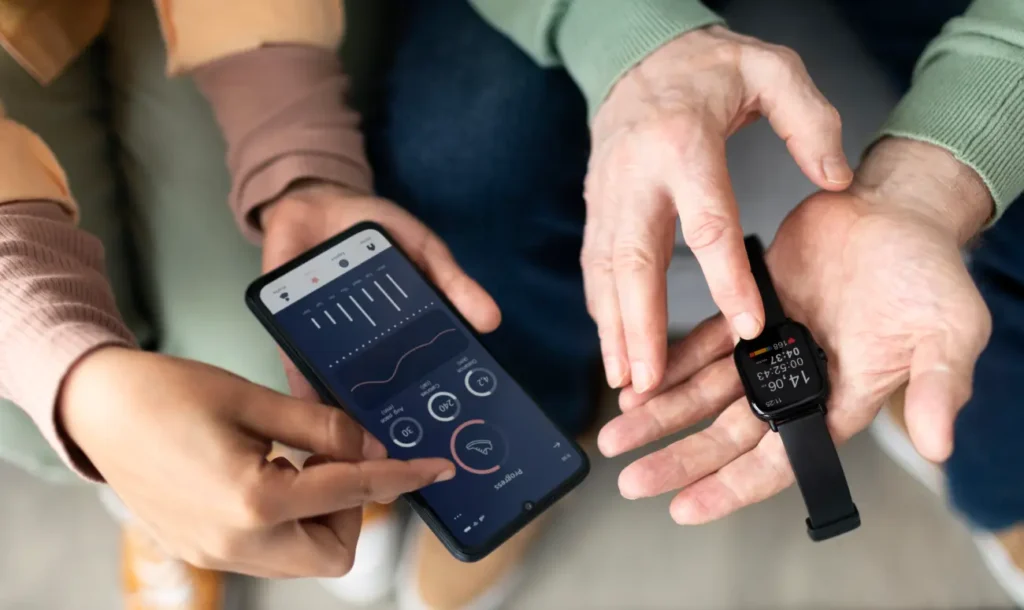TapNote isn’t just a note-taking app—it’s a personalized workspace that adapts to your unique needs and preferences. From choosing the perfect theme to organizing your notes just the way you like, TapNote offers a wealth of customization options to enhance your user experience. Here are some tips and tricks to help you make TapNote your own:
1. Choose Your Theme
TapNote offers a variety of themes to suit your style and mood. Whether you prefer a clean and minimalist look or a vibrant burst of color, there’s a theme for you. Head to the app settings to explore the theme options and select the one that best reflects your personality.
2. Organize with Folders and Tags
Take advantage of TapNote’s organizational features to keep your notes tidy and easy to find. Create folders to group related notes together, such as work projects, personal goals, or recipe ideas. Use tags to add further context and categorization, making it a breeze to search for specific topics or themes.
3. Customize Note Layouts
Tailor your note layouts to suit your content and workflow. Experiment with different formatting options, such as bullet points, checklists, or headings, to structure your notes exactly how you like. You can also adjust font styles and sizes to enhance readability and visual appeal.
4. Color Code Your Notes
Color coding is a powerful way to visually organize your notes and tasks. Assign different colors to categories or priorities to instantly identify key information at a glance. Whether you’re color-coding by project, urgency, or importance, TapNote’s color customization options make it easy to create a system that works for you.
5. Set Reminders and Due Dates
Stay on top of your tasks and deadlines by setting reminders and due dates in TapNote. Whether it’s a project milestone, a meeting agenda, or a personal goal, you can schedule reminders to keep you on track and ensure nothing falls through the cracks. Customize the frequency and timing of reminders to suit your workflow and preferences.
6. Utilize Templates
Save time and streamline your workflow with TapNote’s built-in templates. Whether you’re taking meeting notes, planning a trip, or outlining a presentation, TapNote offers a variety of pre-designed templates to jumpstart your work. Customize templates to fit your specific needs and preferences, then save them for future use.
7. Sync Across Devices
Take your customized TapNote experience with you wherever you go by syncing your notes across all your devices. Whether you’re on your phone, tablet, or computer, you’ll have access to your personalized workspace, complete with all your customizations and organizational settings.
8. Share and Collaborate
Customizing your TapNote experience isn’t just about personalization—it’s also about collaboration. Share your customized notes with friends, colleagues, or collaborators to brainstorm ideas, collaborate on projects, and stay organized together. With TapNote’s sharing and collaboration features, you can work together seamlessly, no matter where you are.
Make TapNote Your Own
With these tips and tricks, you can unlock the full potential of TapNote and create a customized workspace that’s tailored to your unique needs and preferences. Whether you’re organizing your thoughts, managing your tasks, or collaborating with others, TapNote offers endless possibilities for customization and personalization. Embrace the power of customization and make TapNote your own today.